|
public partial class Form1 : Form
{
/// <summary>
/// 1pixel에 해당하는 센치
/// </summary>
const float OnePixelCentimetre = 37.79f;
/// <summary>
/// 수직라인 길이
/// </summary>
const int VerticalLineHeight = 50;
/// <summary>
/// 그리드 라인 색상
/// </summary>
readonly Pen gridLineColor;
public Form1()
{
InitializeComponent();
this.pictureBox1.Image = Image.FromFile("./Chrysanthemum.jpg");
this.pictureBox1.Paint += PictureBox1_PaintEventHandler;
this.SizeChanged += Form1_SizeChangedEventHandler;
this.gridLineColor = Pens.Yellow;
}
/// <summary>
/// 폼의 사이즈 변경 이벤트 처리기
/// </summary>
/// <param name="sender"></param>
/// <param name="e"></param>
private void Form1_SizeChangedEventHandler(object sender, EventArgs e)
{
this.pictureBox1.Invalidate();
}
/// <summary>
/// PictureBox의 Paint 이벤트 처리기
/// </summary>
/// <param name="sender"></param>
/// <param name="e"></param>
private void PictureBox1_PaintEventHandler(object sender, PaintEventArgs e)
{
PictureBox pb = (PictureBox)sender;
Graphics g = e.Graphics;
//Picturebox의 중앙 위치
float centerYPosition = pb.Height / 2.0f;
//수평 라인 그리기
g.DrawLine(gridLineColor, 0f, centerYPosition, pb.Width, centerYPosition);
//현재 Picturbox에서 1cm 개수
double cmStep = pb.Width / OnePixelCentimetre;
//세로 라인의 절반
int verticalLineHeightHalf = VerticalLineHeight / 2;
//수직 라인 그리기
for (float i = 0; i < pb.Width; i += OnePixelCentimetre)
{
PointF beginPoint = new PointF(i, centerYPosition - verticalLineHeightHalf);
PointF endPoint = new PointF(i, centerYPosition + verticalLineHeightHalf);
g.DrawLine(gridLineColor, beginPoint, endPoint);
}
}
}
| 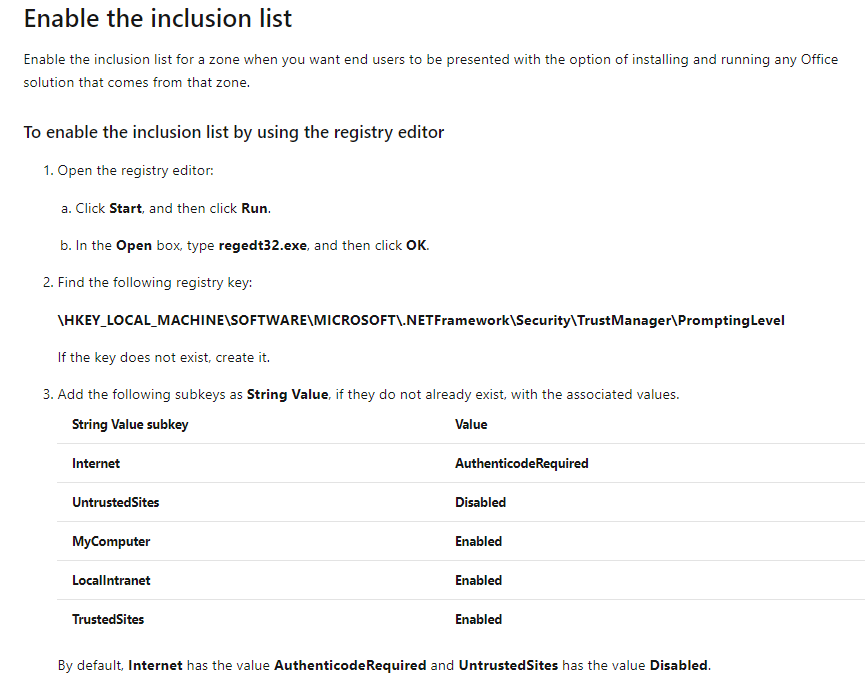


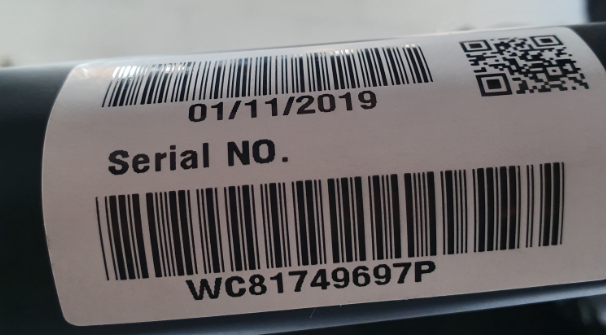


 sample.txt
sample.txt

 HowToDrawOnPicturebox.zip
HowToDrawOnPicturebox.zip

